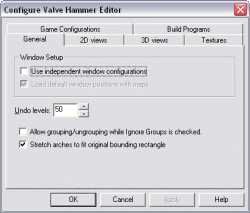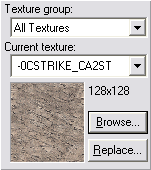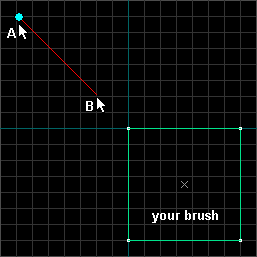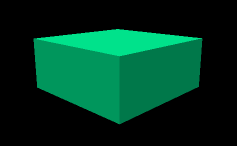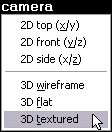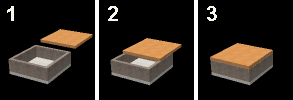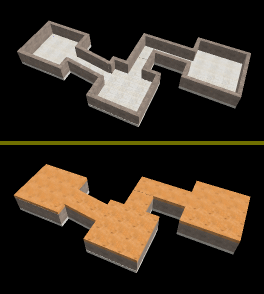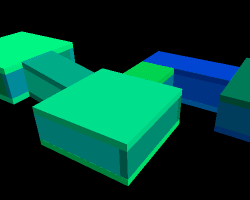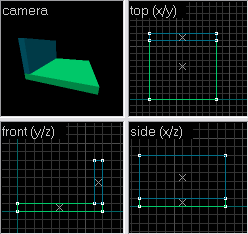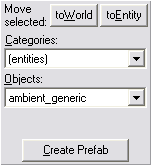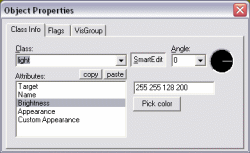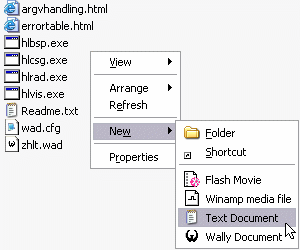Commands | User | Category | Description |
| _snd_mixahead 0.100 | client | audio | sets sound mixahead value - similar to s_mixahead in Quake2 - can fix stuttering issues with some sound cards |
| _vid_default_mode 0 | client | video | sets default video mode (screen resolution) |
| _vid_default_mode_win 3 | client | video | sets default windowed video mode (screen resolutoin) |
| _vid_wait_override 0 | client | video | sets video wait override |
| _windowed_mouse 0 | client | player | enables mouse in windowed mode |
| +alt1 | | | |
| +alt2 | | | |
| +attack | client | player | fire |
| +attack2 | client | player | secondary fire - *see special |
| +back | client | player | move backwards |
| +camdistance | client | chase cam | moves chase cam perspective away from player - *works only if thirdperson is activated |
| +camin | client | chase cam | moves chase cam forward - *works only if thirdperson is activated |
| +cammousemove | client | chase cam | moves chase with mouse - *works only if thirdperson is activated |
| +camout | client | chase cam | moves chase cam backward - *works only if thirdperson is activated |
| +campitchdown | client | chase cam | decreases chase cam pitch to look down - *works only if thirdperson is activated |
| +campitchup | client | chase cam | increases chase cam pitch to look up - *works only if thirdperson is activated |
| +camyawleft | client | chase cam | tilts chase cam left - *works only if thirdperson is activated |
| +camyawright | client | chase cam | tilts chase cam right - *works only if thirdperson is activated |
| +det20 | client | player | sets detpack with 20 second timer - *demo class only |
| +det5 | client | player | sets detpack with 5 second timer - *demo class only |
| +det50 | client | player | sets detpack with 50 second timer - *demo class only |
| +duck | client | player | crouches |
| +forward | client | player | moves forward |
| +gren1 | client | player | launches grenade type 1 - *see primegrenX, throwgren |
| +ip xxx.xxx.xxx.xxx | | | sets ip address |
| +gren2 | client | player | launches grenade type 2 - *see primegrenX, throwgren |
| +jlook | client | joystick | enables joystick to look around |
| +jump | client | player | jumps |
| +klook | client | player | enables the keyboard to look around |
| +left | client | player | strafes left |
| +lookdown | client | player | looks down |
| +lookup | client | player | looks up |
| +mlook | client | mouse | enables mouse to look around |
| +movedown | client | player | moves player down - *climbing down a ladder, swimming down |
| +moveleft | client | player | strafes left |
| +moveright | client | player | strafes right |
| +moveup | client | player | moves player up - *climbing up a ladder, swimming up |
| +reload | client | player | reloads current weapon |
| +right | client | player | strafes right |
| +showscores | client | player | shows player scores and pings |
| +speed | client | player | forces player to walk if 'always run' is enabled, and forces player to run if 'always run' is disabled |
| +strafe | client | player | strafe modifier - while this is held down, use direction keys to strafe in different directions |
| +use | client | player | uses an item- such as a button, machine gun, etc. |
| adm_ban | client | tfc admin | bans the current player in the player's list from the server - must have admin status of server by using the "admin <password>" command |
| adm_ceasefire | client | tfc admin | pauses or unpauses the game - must have admin status of server by using the "admin <password>" command |
| adm_countplayers | client | tfc admin | shows the number of players on a server and their teams - must have admin status of server by using the "admin <password>" command |
| adm_deal | client | tfc admin | begins a cycle in the player's list that asks to kick, ban, or next for each player - must have admin status of server by using the "admin <password>" command |
| adm_kick | client | tfc admin | kicks the current player in the player's list from the server - must have admin status of server by using the "admin <password>" command |
| adm_listplayers | client | tfc admin | lists all players and their ip addresses - must have admin status of server by using the "admin <password>" command |
| adm_next | client | tfc admin | advances to the next player in the player's list - must have admin status of server by using the "admin <password>" command |
| admin <password> | client | tfc admin | after server has set "tfc_adminpwd", use this in the in-game console to gain admin status of the server and can use any of the "adm_*" commands |
| alias <name> "cmd1; cmd2" | client | player | binds commands together in an alias to perform mutiple tasks at the hit of one button |
| allowupload | client | uploading/ downloading | toggles the uploading of local decals and models to the server on/off |
| ambient_fade 100 | client | audio | sets the distance at which ambient sounds fade away |
| ambient_level 0.300 | client | audio | sets the sound level for ambient sounds |
| appenddemo <demoname> | client | demo | records a demo and appends it to the demo file in existence at Half-Life/Valve/demo.dem |
| autosave | client | player | enables autosave feature |
| begin | | | |
| bgetmod | client | player | requests batch mod status |
| bgetsv | client | player | requests batch server list |
| bgmbuffer 4096 | client | audio | sets the CD audio buffer size |
| bgmvolume 0 | client | audio | toggles CD audio on/off- * 1 is 'on', 0 is 'off' |
| bind <key> <command> | client | player | combines a <key> with a command or alias |
| bottomcolor 6 | client | player | sets the bottom color of the player model |
| brightness 1 | client | video | enables glare reduction - *the higher the value, the brighter it gets |
| build | client | player | displays the build menu to choose from sentry or dispenser - *engineer class only |
| c_maxdistance 200 | client | chase cam | sets the maximum distance of the chase cam |
| c_maxpitch 90 | client | chase cam | sets the maximum pitch of the chase cam |
| c_maxyaw 135 | client | chase cam | sets the maximum yaw of the chase cam |
| c_minidistance 30 | client | chase cam | sets the minimum distance of the chase cam |
| c_minpitch 0 | client | chase cam | sets the minimum pitch of the chase cam |
| c_minyaw -135 | client | chase cam | sets the minimum yaw of the chase cam |
| cam_command 0 | client | chase cam | toggles chase cam commands on/off - * 1 is 'on', 0 is 'off' |
| cam_contain 0 | client | chase cam | toggles chase cam auto-contain in current room on/off - * 1 is 'on', 0 is 'off' |
| cam_idealdist 64 | client | chase cam | sets the preferred distance from the player model to the chase cam - *works only if thirdperson is activated |
| cam_idealpitch 0 | client | chase cam | sets the preferred pitch for the chase cam - *works only if thirdperson is activated |
| cam_idealyaw 90 | client | chase cam | sets the preferred yaw for the chase cam - *works only if thirdperson is activated |
| cam_snapto 0 | client | chase cam | sets the preferred snap interval for the chase cam - *works only if thirdperson is activated |
| cancelselect | client | player | cancels selection |
| cd | client | audio | controls CD audio - * i.e., 'cd stop' stops the cd play, 'cd loop X' plays track X using tracks 1-16 |
| centerview | client | player | centers the players view |
| changeclass | client | player | displays the change class menu |
| changeteam | client | player | displays the team change menu |
| chase_back 100 | client | chase cam | sets the preferred chase cam distance from the player when backing up |
| chase_right 0 | client | chase cam | sets the preferred offset to the side for the chase cam |
| chase_up 16 | client | chase cam | sets the preferred offset up for the chase cam |
| cl_adaptive | client | player | displays time, dropped packet %, average latency, up/down rates, and frames per second (FPS) |
| cl_allow_download 0 | client | uploading/ downloading | toggles download of maps, models and decals when joining a server - * 1 is 'on', 0 is 'off' |
| cl_allow_upload 0 | client | uploading/ downloading | toggles upload of maps, models and decals when joining a server - * 1 is 'on', 0 is 'off' |
| cl_allowdownload 0 | client | uploading/ downloading | toggles download of maps, models and decals when joining a server - * 1 is 'on', 0 is 'off' |
| cl_allowupload 0 | client | uploading/ downloading | toggles upload of maps, models and decals when joining a server - * 1 is 'on', 0 is 'off' |
| cl_anglespeedkey 0.670 | client | player | sets the speed that the direction keys change the view angle |
| cl_appendmixed 0 | client | audio | toggles the forcing the playing of mixed sounds as sequential sounds instead - * 1 is 'on', 0 is 'off' |
| cl_backspeed 400 | client | player | sets the backup speed of a player - number can only go as fast as a particular server allows |
| cl_bitcounts | client | player | shows list of bits received for each player, with delta values |
| cl_bob 0.010 | client | player | sets the amount that the view bobs while the player is running |
| cl_bobcycle 0.800 | client | player | sets how frequently the view of a player bobs while running |
| cl_bobup 0.500 | client | player | sets the amount that the view of a player bobs while running |
| cl_download_ingame 0 | client | uploading/ downloading | toggles downloads of models and decals during a game - * 1 is 'on', 0 is 'off' |
| cl_download_max 0 | client | uploading/ downloading | sets the maximum number of files downloaded from a server |
| cl_downloadinterval 1 | client | uploading/ downloading | sets the minimum time in between downloads from a server |
| cl_forwardspeed 400 | client | player | sets the forward speed of a player - *can only go as fast as the server allows |
| cl_gaitestimation 1 | client | player | enables estimated player stepping motion |
| cl_gg 0 | client | player | toggles game gauge mode - * 1 is 'on', 0 is 'off' |
| cl_himodels | client | player | toggles higer quality player models - * 1 is 'on', 0 is 'off' |
| cl_messages | client | player | shows server messages |
| cl_movespeedkey 0.300 | client | player | sets movement speed for keyboard use |
| cl_nodelta | client | player | toggles delta compression - * 1 is 'on', 0 is 'off' |
| cl_nopred 0 | client | player | toggles client-side prediction - * 1 is 'on', 0 is 'off' |
| cl_pitchdown <angle> | client | player | sets the maximum angle to look down - *default is 89 |
| cl_pitchspeed 225 | client | player | sets the speed at which the pitch changes |
| cl_pitchup <angle> | client | player | sets the maximum angle to look up - *default is 89 |
| cl_pred_fraction 0.5 | client | player | sets the client-side prediction faction - *closer to 1.0 is more prediction |
| cl_pred_link 1 | client | player | sets the client-side prediction link value |
| cl_pred_maxtime 255 | client | player | sets the maximum client-side prediction time |
| cl_predict_players 1 | client | player | toggles prediction of other players - * 1 is 'on', 0 is 'off' |
| cl_print_custom | client | player | displays loaded custom .wad files or decals |
| cl_resend 3 | client | player | sets the resend count |
| cl_rollangle 2 | client | video | sets the view tilt angle for roll motion |
| cl_rollspeed 200 | client | video | sets the view tilt speed |
| cl_shownet 0 | client | player | toggles the display of network packet numbers - * 1 is 'on', 0 is 'off' |
| cl_showsizes 0 | client | player | toggles the display of network packet size graph - * 1 is 'on', 0 is 'off' |
| cl_sidespeed 400 | client | player | sets the strafing speed of a player |
| cl_skycolor_b 0 | client | video | sets the blue component of the sky color |
| cl_skycolor_g 0 | client | video | sets the green component of the sky color |
| cl_skycolor_r 0 | client | video | sets the red component of the sky color |
| cl_skyname <name> | client | video | sets the sky pattern - * such as 'cl_skyname desert' |
| cl_skyvec_x 0 | client | video | sets the sky pattern position x-coordinate |
| cl_skyvec_y 0 | client | video | sets the sky pattern position y-coordinate |
| cl_skyvec_z 0 | client | video | sets the sky pattern position z-coordinate |
| cl_slist 10 | client | player | sets the number of servers in the serverlist |
| cl_solid_players 1 | client | player | toggles solid player models - * 1 is 'on', 0 is 'off' |
| cl_timeout 305 | | | sets the inactivity time brfore a client times out |
| cl_upload_max 0 | | | sets the maximum number of files a client can upload to a server |
| cl_upspeed 320 | client | player | sets the speed of a player when he climbs up |
| cl_usr | client | player | displays user HUD information |
| cl_view | client | player | displays list of current on-screen entities |
| cl_waterdist 4 | client | player | sets the underwater distance |
| cl_yawspeed 210 | client | player | sets the turning speed - * only will go as fast as a server allows |
| clear | client | player | clears the console screen |
| clearlist | client | player | clears the server list |
| clientport 27005 | client | player | sets the port that the client will use to connect to a server |
| cmd | client | player | can use this in conjunction with a command |
| con_notifytime 4 | | | sets client notification time |
| connect <ip address> | client | player | connects to a server with the used ip address |
| contimes <n> | | | shows n overlay lines - * n = 4 to 64 |
| coop 0 | | | toggles cooperatice play mode - * 1 is 'on', 0 is 'off' |
| crc <mapname> | | | displays the crc value for the map at maps\<mapname>.bsp |
| crosshair 0 | client | player | toggles the crosshair on/off - * 1 is 'on', 0 is 'off' |
| customrsrclist <arg> | | | issues a resource request |
| d_spriteskip | | | |
| dc 0 | client | player | toggles the display of the class briefings - * 1 is 'on', 0 is 'off' |
| deathmatch 0 | | | toggles deathmatch mode - * 1 is 'on', 0 is 'off' |
| default_fov 90 | client | player | sets the default field of view in degrees - * smaller number is a smaller angle of view, while a larger number is a larger field of view |
| demos | client | demo | runs a loop of demos set with startdemos |
| detdispenser | client | player | remotely detonates ammo dispenser - * engineer class only |
| discard | client | player | drops unusable ammo |
| disconnect | client | player | disconnects a player from a server |
| displaysoundlist 0 | client | audio | toggles on/off a list of all loaded sounds - * 1 is 'on', 0 is 'off' |
| download | client | uploading/ downloading | begins downloading files from a server - * only if 'cl_download_ingame' is set to 1 |
| echo "message" | client | player | echos text to the console - * useful for letting a player know that a script or .cfg file was loaded successfully |
| edgefriction 2 | | | sets the amount of friction between players and objects |
| enableconsole | client | player | enables the console screen |
| endmovie | client | player | ends a currently ongoing movie |
| envmap | | | creates the 6 .bmp images for sky boxes from the player's current position |
| escape | client | player | acts as <ESCAPE> key by hiding the console and cancelling selections |
| fakelag 0 | client | player | simulates lag - * the higher the number, the more simulated lag |
| fakeloss 0 | client | player | simulates packet loss - * the higher the value, the more simulated packet loss |
| feign | client | player | fake death - * spy class only |
| firstperson | client | player | enables first person viewing of the game |
| flaginfo | client | player | displays flag status |
| flush | | | flushes the memory and reloads the map |
| fly | | | |
| force_centerview | client | player | forces the player's view to look straight ahead |
| fps_lan 31 | client | player | sets the maximum framerate on a LAN game |
| fps_modem 31 | client | player | sets the maximum framerate in an internet game |
| fps_single 80 | client | player | sets the maximum framerate in a single playergame |
| fullinfo <complete info string> | | | displays user information |
| fullserverinfo | | | displays server information |
| gamma 3 | client | video | sets the gamma level |
| getcertificate | client | player | gets certificate from WON |
| getsv | client | player | lists each server's ip address and the total number of servers |
| gg <demoname> | client | demo | runs the game gauge benchmark using <demoname> - * 'cl_gg' must be set to 1 |
| gl_affinemodels 0 | client | video | |
| gl_alphamin 0.250 | client | video | sets the minimum alpha blending level |
| gl_clear 0 | client | video | toggles visual quality - * cracks between textures show when set to 1 |
| gl_cull 1 | client | video | toggles rendering of visible objects only - * 1 is 'on', 0 is 'off', and 0 will lower fps |
| gl_d3dflip 0 | client | video | toggles reversed rendering order for D3D |
| gl_dither 1 | client | video | toggles dithering - * 1 is 'on', 0 is 'off' |
| gl_dump | client | video | lists the data for the video card: vendor, renderer, version, and extensions used |
| gl_flipmatrix 0 | client | video | toggles special crosshair fix when using the 3DNow! 3Dfx MiniGL - * 1 is 'on', 0 is 'off' |
| gl_keeptjunctions 0 | client | video | toggles showing of cracks between textures - * 1 is 'on', 0 is 'off', with 1 being the better quality and slower fps |
| gl_lightholes 0 | client | video | toggles light holes - * 1 is 'on', 0 is 'off' |
| gl_log <logfilename> | client | video | writes graphic debug messages to <logfilename> |
| gl_max_size 256 | client | video | sets the maximum texture size |
| gl_monolights 0 | client | video | toggles a uniform light source with no shadows - * 1 is 'on', 0 is 'off', and works in OpenGL only |
| gl_nobind 0 | client | video | toggles the replacement of textures with alphanumeric characters - * 1 is 'on', 0 is 'off' |
| gl_overbright 0 | client | video | toggles maximum brightness mode - * 1 is 'on', 0 is 'off' |
| gl_palette_tex 0 | client | video | toggles paletted textures - * 1 is 'on', 0 is 'off' |
| gl_picmip 0 | client | video | sets the rendering quality - * higher the number is faster but lower quality |
| gl_playermip 0 | client | video | sets the player rendering quality - * higher the number is faster but lower quality |
| gl_polyoffset 4 | client | video | sets the polygon offset - try out different values for texture flickering problems |
| gl_reporttjunctions 0 | client | video | toggles writing T-junction reporting to the console |
| gl_round_down 3 | client | video | sets the texture rounding down value - * higher the number faster but lower quality |
| gl_smoothmodels 0 | client | video | toggles model smoothing - * 1 is 'on', 0 is 'off' |
| gl_spriteblend 0 | client | video | toggles blending sprite graphics - * 1 is 'on', 0 is 'off' |
| gl_texels | client | video | reports the number of texels uploaded to the video card |
| gl_texsort 0 | client | video | toggles a texel sort - * 1 is 'on', 0 is 'off' |
| gl_texturemode [type] | client | video | sets the rendering mode in order from the lowest quality but fastest to highest quality which is slower - * [type] options are: gl_nearest_mipmap_nearest, gl_linear_mipmap_nearest (these two deal with bilinear filtering) and gl_nearest_mipmap_linear, gl_linear_mipmap_linear (which deals with trilinear filtering) |
| gl_wateramp 0.300 | client | video | |
| gl_zmax 4096 | client | video | sets the maximum size for the Z-Buffer |
| gl_ztrick 1 | client | video | toggles the speeding up of 3Dfx rendering - * 1 is 'on', 0 is 'off' |
| god | client | player | god mode makes player invincible - * 'sv_cheats' must be set to 1 |
| graphheight 64 | client | player | sets the height of the r_netgraph display |
| graphhigh 512 | client | player | sets the maximum value of the r_netgraph display |
| graphmean 1 | client | player | sets the mean value of the r_netgraph display |
| graphmedian 128 | client | player | sets the median value of the r_netgraph display |
| hideconsole | client | player | hides the console |
| hisound 1 | client | audio | toggles high-quality sound - * 1=22kHz, 0=11kHz |
| hud_centerid 0 | client | player | toggles player ID display - * 1 is 'on', 0 is 'off' |
| hud_deathnotice_time 6 | client | player | sets how long death messages remain onscreen |
| hud_drawhistory_time 5 | client | player | sets how long HUD item icons remain onscreen |
| hud_fastswitch 0 | client | player | toggles fast weapon switching - * 1 is 'on', 0 is 'off' |
| hud_saytext_time 5 | client | player | sets how long chat messages remain onscreen |
| impulse 100 | client | player | enables flashlight |
| impulse 101 | | | gives all weapons and ammo - * 'sv_cheats' must be set to 1 |
| impulse 201 | client | player | sprays logo decal |
| interp | client | player | enables frame interpolation |
| invlast | client | player | selects previous item in inventory |
| invnext | client | player | selects next item in inventory |
| invprev | client | player | selects previous item in inventory |
| ip xxx.xxx.xxx.xxx | | | sets ip address |
| ip_clientport 0 | client | player | sets the client port for a TCP/IP game |
| ipx_clientport 0 | client | player | sets the client port for an IPX game |
| joyadvanced 0 | client | joystick | These do joystick things - who the hell uses joysticks for FPSes anyway?!? :) |
| joyadvancedupdate | client | joystick |
| joyadvaxisr 0 | client | joystick |
| joyadvaxisv 0 | client | joystick |
| joyadvaxisx 0 | client | joystick |
| joyadvaxisy 0 | client | joystick |
| joyadvaxisz 0 | client | joystick |
| joyforwardsensitivity -1 | client | joystick |
| joyforwardthreshold 0.150 | client | joystick |
| joyname 0 | client | joystick |
| joypitchsensitivity 1 | client | joystick |
| joypitchthreshold 0.150 | client | joystick |
| joysidesensitivity -1 | client | joystick |
| joysidethreshold 0.150 | client | joystick |
| joystick 0 | client | joystick |
| joywwhack1 0 | client | joystick |
| joywwhack2 0 | client | joystick |
| joyyawsensitivity -1 | client | joystick |
| joyyawthreshold 0.150 | client | joystick |
| kill | client | player | player suicides to respawn again |
| lambert 1.500 | | | |
| lcd_x 0 | | | may have something to do with lcd display monitors |
| lcd_yaw 0 | | | may have something to do with lcd display monitors |
| lightgamma 2.500 | client | video | sets the lighting gamma value |
| list | client | player | lists local servers found after using the 'slist' commands |
| listdemo <demoname> | client | demo | lists information about <demoname> |
| load <name> | client | player | loads a saved game |
| loadas8bit 0 | client | audio | toggles the forcing of 8-bit (lower quality) sounds - * 1 is 'on', 0 is 'off' |
| localinfo | client | player | shows local settings |
| logos | | | lists decals |
| lookspring 0 | client | mouse | toggles automatic view centering when 'mlook' is deactivated - * 1 is 'on', 0 is 'off' |
| lookstrafe 0 | client | mouse | toggles mouse strafing when 'mlook' is active - * 1 is 'on', 0 is 'off' |
| m_filter 0 | client | mouse | toggles mouse filtering (smoothing) - * 1 is 'on', 0 is 'off' |
| m_forward | client | mouse | sets the mouse forward speed sensitivity multiplier |
| m_pitch 0.022 | client | mouse | sets the mouse pitch (up and down motion) speed sensitivity multiplier - * negative numbers result in an inverted mouselook |
| m_side 0.800 | client | mouse | sets the mouse strafing speed sensitivity multiplier |
| m_yaw 0.022 | client | mouse | sets the yaw speed sensitivity multiplier |
| mcache | | | lists modem cache contents |
| menuselect <x> | client | player | selects item <x> from a menu |
| messagemode <text> | client | player | displays <text> to all other players on a server |
| messagemode2 <text> | client | player | displays <text> to only other players on same team |
| model <modelname> | client | player | changes current player model to <modelname> |
| motd | client | player | displays the Message Of The Day from the server's motd.txt |
| name <playername> | client | player | used to change a player's name |
| netbad | | | simulates a bad network connection |
| netchokeloop 0 | | | |
| netmax | | | displays maximum packets and game packets |
| netusage 0 | client | player | toggles a network usage graph - * 1 is 'on', 0 is 'off' |
| new | client | player | begins a new singleplayer game |
| nextdl | client | player | downloads next file |
| noclip 0 | client | player | if turned on, players can walk through walls - * 1 is 'on', 0 is 'off', and 'sv_cheats' must be set to 1 |
| nosound 0 | client | audio | toggles sound - * 1 is 'on', 0 is 'off' |
| notarget 0 | client | player | makes players ignore you - * 'sv_cheats' must be set to 1 |
| notify | | | |
| pause | client | player | pauses a game |
| pingservers | client | player | displays pings of servers in the serverlist |
| pingsv <ip:port> | client | player | pings a server at <ip:port> |
| play <filename> | client | audio | plays a .wav designated by <filename> |
| playdemo <filename> | client | demo | plays <filename>.dem at normal speed |
| playvol 9 | client | demo | sets demo playback volume |
| pm_nostucktouch 0 | | | |
| pm_nostudio 0 | | | |
| pm_pushfix 0 | | | |
| pm_worldonly 0 | | | |
| pointfile <filename> | | | loads maps\<filename>.pts |
| precache 0 | client | player | toggles preloading of all needed files at map start - * 1 is 'on', 0 is 'off' |
| prespawn | client | player | |
| primegren1 | client | player | primes grenade type 1 |
| primegren2 | client | player | primes grenade type 2 |
| protocol | | | |
| ptrack | | | |
| pushlatency -100 | client | player | set this number to the inverse of your ping to help latency |
| quit | client | all | exits to windows without confirmation |
| r_decals 250 | client | player | sets the maximum number of decals |
| r_drawadaptive 0 | | | |
| r_drawentities 0 | client | player | toggles drawing player models and sprites - * 1 is 'on', 0 is 'off' |
| r_drawviewmodel 0 | client | player | toggles drawing player weapon model - * 1 is 'on', 0 is 'off' |
| r_dynamic 0 | client | video | toggles dynamic lighting - * 1 is 'on', 0 is 'off' |
| r_fullbright | client | player | toggles maximum brightness in local games only - * 1 is 'on', 0 is 'off' |
| r_glowshellfreq 2.2 | | | |
| r_lightmap <map#> | client | developers | software rendering mode only - * displays one of four (0,1,2,3) possible lightmaps to view range of switched lights |
| r_lightstyle <style#> | client | developers | software rendering mode only - * displays only specified lighting style for viewing full range of pulsing, blinking, etc. lighting effects |
| r_mirroralpha 0 | client | player | toggles reflective textures - * 1 is 'on', 0 is 'off' |
| r_mmx 0 | client | player | toggles MMX xalculations for MMX cpu's - * 1 is 'on', 0 is 'off' |
| r_netgraph 0 | client | player | toggles graph of network conditions - *0 is 'off', 1 shows green = good, yellow = bad, red = horrible, 2 shows packetsize |
| r_norefresh 0 | | | toggles clearing HUD and console before redrawing - * 1 is 'on', 0 is 'off' |
| r_novis 0 | | | toggles drawing underwater polygons - * 1 is 'on', 0 is 'off', 'r_wateralpha' must be set to 1 |
| r_shadows 0 | client | player | toggles players' shadows - * 1 is 'on', 0 is 'off' |
| r_speeds 0 | client | developers | toggles average fps, draw speed and polygon info - * 1 is 'on', 0 is 'off', very useful when making maps |
| r_traceglow 0 | | | toggles inclusion of monsters in glow sprite occlusion checking - * 1 is 'on', 0 is 'off' |
| r_wadtextures 0 | | | |
| r_wateralpha 0 | client | player | toggles alpha blending underwater - * 1 is 'on', 0 is 'off', 'r_novis' must be set to 1 |
| rate 5000 | client | player | sets client data rate - * 1000 - 5000 for modems, and 10000+ for LAN |
| reconnect | client | player | reconnects to the current server |
| record <filename> | client | demo | begins to record a demo and saves it to Half-Life\Valve\<filename>.dem |
| removedemo <demo> <sgmt> | | demo | removes a segment <sgmt> from <demo> |
| resourcelist | client | player | lists all loaded resources |
| resources | client | player | lists loaded decals |
| retry | client | player | tries four more times to connect to a server that has already failed four connect attempts |
| room_delay 0.3 | client | audio | 3D sound setting |
| room_dlylp 2 | client | audio | 3D sound setting |
| room_feedback 0.42 | client | audio | 3D sound setting |
| room_left 0 | client | audio | 3D sound setting |
| room_lp 0 | client | audio | 3D sound setting |
| room_mod 0 | client | audio | 3D sound setting |
| room_off 0 | client | audio | 3D sound setting |
| room_refl 0 | client | audio | 3D sound setting |
| room_refl 0 | client | audio | 3D sound setting |
| room_rvblp 0 | client | audio | 3D sound setting |
| room_size 0 | client | audio | 3D sound setting |
| room_type 20 | client | audio | 3D sound setting |
| s_2dvolume 1 | client | audio | maximum volume at which 2D sounds are played - * range from 0 to 1.0 |
| s_a3d 0.000000 | client | audio | toggles A3D support - * 1 is 'on', 0 is 'off' |
| s_automax_distance 30 | client | audio | sets the distance for maximum sound volume |
| s_automin_distance 2 | client | audio | sets the distance for minimum sound volume |
| s_blipdir 0 | | | |
| s_bloat 2.0 | client | audio | bloat factor for polygons in A3D 2.0 only |
| s_buffersize 65536 | client | audio | sets the buffer size |
| s_disable_a3d 0 | client | audio | toggles disabling a3D - * 1 is 'on', 0 is 'off' |
| s_distance 60 | client | audio | adjust the ratio of game units to meters, affecting velocity, positioning and distance - * higher the number, the closer everything gets in audio terms - range from 0 to infinity |
| s_doppler 0.0 | client | audio | adjusts the doppler - * 1 is 'on', 0 is 'off', range from 0 to 10, and is very sensitive |
| s_eax 0 | client | audio | toggles EAX support - * 1 is 'on', 0 is 'off' |
| s_enable_a3d | client | audio | enables A3D support |
| s_geometry 0 | client | audio | toggles geometry rendering in A3D 2.0 only - * 1 is 'on', 0 is 'off' |
| s_leafnum 0 | | | |
| s_materials 0 | | | |
| s_max_distance 1000 | client | audio | maximum distance from the listener before rolloff is no longer applied - * valid range from 's_min_distance' to infinity |
| s_min_distance 5 | client | audio | minimum distance a source will be from the listener before rolloff is applied - * range from 0 to 's_max_distance' |
| s_numpolys 200 | client | audio | maximum polygons to be rendered in A3D 2.0 only - setting this to 0 is the same as turning off 's_geometry' - * range from 0 to infinity |
| s_occfactor 0.250 | client | audio | transmission value of material - the smaller the number, the less sound passes through material - * range from 0 to 1.0 |
| s_occlude 0 | client | audio | toggles sound passing throug material (occlusions) in A3D 2.0 only - * 1 is 'on', 0 is 'off' |
| s_polykeep 1000000000 | client | audio | |
| s_polysize 10000000 | client | audio | |
| s_refdelay 4 | client | audio | delays between a source and its closest reflection in A3D 2.0 only - higher the delay, the more time it takes between when the source and its first reflection is played - * range from 0 to 100 |
| s_refgain 0.4 | client | audio | adjusts the gain on each reflection in A3D 2.0 only, where the effects of distance are increased: high frequencies are filtered and volume lowered - * range from 0 to 10 |
| s_rolloff 1.0 | client | audio | |
| s_showtossed 0 | client | audio | |
| s_usepvs 0 | client | audio | |
| s_verbwet 0.25 | client | audio | controls the wet/dry mix of reverb for A3D only - higher the number, the more wet the sounds - * range from 0 to 1.0 |
| save | client | player | save current game in single player only |
| saveme | client | player | calls for a medic |
| say "message" | client | player | chat with all other players on a server |
| say_team "message" | client | players | relay a message to only your teammates |
| scr_centertime 2 | | | sets how long server messages remain on the screen |
| scr_connectmsg "msg" | | | displays "msg" in screen's lower left |
| scr_connectmsg1 "msg" | | | displays "msg" 1 in screen's lower left |
| scr_connectmsg2 "msg" | | | displays "msg" 2 in screen's lower left |
| scr_conspeed 600 | client | player | sets the console scroll speed |
| scr_ofsx 0 | client | player | sets the screen message offset |
| scr_ofsy 0 | client | player | sets the screen message offset |
| scr_ofsz 0 | client | player | sets the screen message offset |
| scr_printspeed 7 | client | player | sets the screen message print speed |
| scr_transparentui 1 | | | |
| screenshot | client | player | captures the screen and saves it in the Half-Life/Valve directory |
| sensitivity 9 | client | mouse | sets the sensitivity of the mouse |
| servercfgfile | server | server admin | sets the sercer config file - * default is server.cfg |
| serverinfo | client | player | displays the server infromation |
| serverprofile <profile string> | server | server admin | sets the server profile |
| setdemoinfo <demo> <sgmt> info | client | demo | adds information to a demo, such as a text title, play 'tracknum', fade <in/out> or <fast/slow> |
| setinfo | client | player | - * i.e., 'setinfo "ts" "0"' or 'setinfo "dc" "0"' |
| setinfo tf_id <Battle ID> | client | player | sets the tfc clan battle id [more] |
| sfeign | client | player | fakes death - * spy class only |
| shortname | client | player | displays client's name |
| showdrop 0 | client | player | toggles the display of dropped packets - * 1 is 'on', 0 is 'off' |
| showinfo 0 | client | player | toggles display of all packets - * 1 is 'on', 0 is 'off' |
| showpackets 0 | client | player | toggles network packet info display - * 1 is 'on', 0 is 'off' |
| showpause 0 | client | player | toggles pause of graphic display - * 1 is 'on', 0 is 'off' |
| showram 0 | client | player | toggles display of available ram - * 1 is 'on', 0 is 'off' |
| showtriggers 0 | client | developers | toggles display of map trigger entities - * 1 is 'on', 0 is 'off' |
| sizedown | client | player | decreases screen size and increases fps |
| sizeup | client | player | increases screen size and decreases fps |
| skill 1 | client | player | sets the skill level in singleplayer and coop mode |
| skin 0 | client | player | sets the model skin |
| skipdl | client | player | skips the current download and moves on to the next, if any exist |
| skipul | client | player | skips the current upload and moves to the next, if any exist |
| slist | client | player | searches for local servers - * use 'list' to display this list |
| slot1 | client | player | select weapon group 1 (or menu item 1) see 'use' |
| slot2 | client | player | select weapon group 2 (or menu item 2) see 'use' |
| slot3 | client | player | select weapon group 3 (or menu item 3) see 'use' |
| slot4 | client | player | select weapon group 4 (or menu item 4) see 'use' |
| slot5 | client | player | select weapon group 5 (or menu item 5) see 'use' |
| slot6 | client | player | select weapon group 6 (or menu item 6) see 'use' |
| slot7 | client | player | select weapon group 7 (or menu item 7) see 'use' |
| slot8 | client | player | select weapon group 8 (or menu item 8) see 'use' |
| slot9 | client | player | select weapon group 9 (or menu item 9) see 'use' |
| slot10 | client | player | select weapon group 10 (or menu item 10) see 'use' |
| snapshot | client | player | takes a screenshot |
| snapto | | | |
| snd_noextraupdate 0 | client | audio | toggles extra sound system updates - * 1 is 'on' and only use if having problems, 0 is 'off' |
| snd_show 0 | client | audio | toggles the display of which sounds are being played - * 1 is 'on', 0 is 'off' |
| soundfade <parameter> | client | audio | sets the soundfade parameters - *<param> = <%><hold>[<out><in>] |
| soundinfo | client | audio | displays the number of stereo channels, samples, samplebits, speed DMA, and sound channels |
| soundlist | client | audio | displays a list of all loaded sounds |
| spawn | client | player | spawns a player back into the game |
| speak <message> | client | player | to say something over the intercom - * try: hello, #000000, mesa, you, go alert |
| special | client | player | displays the special menu for each class |
| spectator 0 | client | player | toggles entering a game as a spectator - * 1 is 'on', 0 is 'off' - spectator mode does not currently work |
| startdemos | client | demo | begins playing demos in a loop |
| startmovie <filename> | client | demo | plays a movie |
| stop | client | demo | stops the recording of a demo |
| stopdemo | client | demo | stop the playing of a demo |
| stopsound | client | audio | stops playing the current sound |
| suitvolume 0.220000 | client | audio | sets the volume of the HEV suit |
| swapdemo <demo> <seg> <seg> | client | demo | swaps two segments' positions inside a demo |
| tell <message> | client | player | speks a message |
| texgamma 2 | client | player | possibly sets the gamma of the text? |
| tf_weapon_ac | client | player | selects assault cannon weapon - * hw class only |
| tf_weapon_autorifle | client | player | selects autorifle weapon - * sniper class only |
| tf_weapon_axe | client | player | selects crowbar - *sniper, soldier, demoman, hw, and pyro classes only |
| tf_weapon_flamethrower | client | player | selects flamethrower - * pyro class only |
| tf_weapon_gl | client | player | selects grenade launcher - * demo class only |
| tf_weapon_ic | client | player | selects incendiary cannon - * pyro class only |
| tf_weapon_knife | client | player | selects knife - * spy class only |
| tf_weapon_medikit | client | player | selects medkit - * medic class only |
| tf_weapon_ng | client | player | selects nailgun - * sniper and scout classes only |
| tf_weapon_pl | client | player | selects pipe launcher - * demo class only |
| tf_weapon_railgun | client | player | selects railgun - * engineer class only |
| tf_weapon_rpg | client | player | selects rocket launcher - * soldier class only |
| tf_weapon_shotgun | client | player | selects single-barrel shotgun - * scout, soldier, demoman, medic, hw, and pyro classes only |
| tf_weapon_sniperrifle | client | player | selects sniper rifle - * sniper class only |
| tf_weapon_spanner | client | player | selects the spanner/wrench - * engineer class only |
| tf_weapon_superng | client | player | selects the super nailgun - * medic class only |
| tf_weapon_supershotgun | client | player | selects double-barrel shotgun - * soldier, medic, hw, spy, and engineer classes only |
| tf_weapon_tranq | client | player | selects the tranquilizer gun - * spy class only |
| thirdperson | client | player | enables third-person view |
| throwgren | client | player | throws the grenade type last primed with 'primegren1' or 'primegren2' |
| timedemo <demoname> | client | demo | plays <demoname>.dem at max fps and reports average fps |
| timerefresh | client | player | player spins in plave and reports average fps for the spinning view |
| toggleconsole | client | player | toggles the console screen - * usually bound to '~' |
| topcolor 30 | client | player | sets the model top color |
| traceralpha 0.500 | client | player | sets tracer bullet alpha component |
| tracerblue 0.400 | client | player | sets tracer bullet blue component |
| tracergreen 0.800 | client | player | sets tracer bullet green component |
| tracerlength 0.800 | client | player | sets the tracer bullet length |
| traceroffset 30 | client | player | sets the tracer bullet offset |
| tracerred 0.800 | client | player | sets the tracer bullet red component |
| tracerspeed 6000 | client | player | sets the tracer bullet speed |
| unbind <key> | client | player | removes binding to key <key> |
| unbindall | client | player | removes all key bindings |
| upload | client | player | uploads files to a server |
| uprate | client | player | displays the transmission rate to a server |
| use <item> | client | player | uses an item or weapon, such as 'use weapon_crowbar' |
| user <name/id#> | client | player | lists model color, name, rate, and model for specified user |
| v_centermove 0.150 | | | |
| c_centerspeed 500 | | | |
| v_dark 0 | | | |
| v_kickpitch 0.600 | client | player | sets the amount player view pitch changes when player is hit |
| v_kickroll 0.600 | client | player | sets the amount player view roll changes when player is hit |
| v_kicktime 0.500 | client | player | sets the duration of player view pitch and roll when player is hit |
| version | client | player | gives build version and date it was installed |
| vid_config_x 800 | client | video | sets horizontal screen resolution |
| vid_config_y 600 | client | video | sets vertical screen resolution |
| vid_d3d 0 | client | video | toggles Direct3D support - * 1 is 'on', 0 is 'off' |
| vid_describemode | client | video | displays video mode settings |
| vid_mode 0 | client | video | sets video mode |
| vid_nopageflip 0 | client | video | toggles disabling video page flipping - * 1 is 'on', 0 is 'off' |
| vid_stretch_by_2 | client | video | enables video stretching (for interlaced display) |
| vid_wait 0 | client | video | toggles video sync - * 1 is 'on', 0 is 'off' |
| viewframe | client | video | enables wire-frame display - * OpenGL only |
| viewmodel | client | player | enables model display |
| viewnext | client | player | selects next model |
| viewprev | client | player | selects previous model |
| viewsize 120 | client | player | sets view size |
| violence_ablood 0 | client | player | toggles blood - * 1 is 'on', 0 is 'off' |
| violence_agibs 0 | client | player | toggles gibs - * 1 is 'on', 0 is 'off' |
| violence_hgibs 0 | client | player | toggles gibs - * 1 is 'on', 0 is 'off' |
| volume 1.0 | client | audio | sets game volume |
| wait | client | player | pauses for 1 tick during running an alias or script |
| waterroom_type 14 | | | |
| wc | | | |
| weapon_357 | client | player | weapon name for .357 magnum - * for example, 'use weapon_357' |
| weapon_9mmAR | client | player | weapon name for .9mm assault rifle - * i.e., 'use weapon_9mmAR' |
| weapon_9mmhandgun | client | player | weapon name for .9mm pistol - * i.e., 'use weapon_9mmhandgun' |
| weapon_crossbow | client | player | weapon name for crossbow - * i.e., 'use weapon_crossbow' |
| weapon_crowbar | client | player | weapon name for crowbar - * i.e., 'use weapon_crowbar' |
| weapon_egon | client | player | weapon name for egon gun - * i.e., 'use weapon_egon' |
| weapon_gauss | client | player | weapon name for gauss gun - * i.e., 'use weapon_gauss' |
| weapon_handgrenade | client | player | weapon name for handgrenade - * i.e., 'use weapon_handgrenade' |
| weapon_hornetgun | client | player | weapon name for hornet gun - * i.e., 'use weapon_hornetgun' |
| weapon_rpg | client | player | weapon name for rocket launcher - * i.e., 'use weapon_rpg' |
| weapon_satchel | client | player | weapon name for satchel charge - * i.e., 'use weapon_satchel' |
| weapon_shotgun | client | player | weapon name for shotgun - * i.e., 'use weapon_shotgun' |
| weapon_snark | client | player | weapon name for snarks - * i.e., 'use weapon_snark' |
| weapon_tripmine | client | player | weapon name for tripwire mines - * i.e., 'use weapon_tripmine' |
| zoom_sensitivity_ratio 1.200 | client | player | sets mouse sensitivity while using weapon zoom |
| developer 0 | mod authors | developers | toggles on/off special developer debug console messages - * 1 is 'on', 0 is 'off' |
| entities | mod authors | developers | lists currently loaded entities |
| hpkextract <filename> [all|1 idx] | mod authors | developers | extracts files from hpk file - * opts = <hpkname> [all | single index] |
| hpklist <hpkfilename> | mod authors | developers | lists the files in <hpkfilename> |
| hpkremove <name> <index> | mod authors | developers | removes files from <hpkfilename> |
| hpkval <filename> | mod authors | developers | displays the checksum value for <hpkfilename> |
| addip <min> <ipaddress> | server | server admin | adds an ip address to the filterban list - * use 0 minutes to make the addition permanent [more] |
| banid <minutes> <uniqueid> | server | server admin | bans a player from a server using their uniqueid - get this unique id from the "users" command - 0 minutes is a permanent ban - **Version 4.0.1.3+ only [more] |
| banid <minutes> <uniqueid> kick | server | server admin | bans AND kicks a player from a server using their uniqueid - get this unique id from the "users" command - 0 minutes is a permanent ban - **Version 4.0.1.3+ only [more] |
| changelevel <mapname> | server | server admin | changes the map and maintains client connections |
| changelevel2 <mapname> | server | server admin | continues the current game on a new map |
| cmdlist | server | server admin | lists all of the console commands - * if you type 'cmdlist a', it will only list those commands that begin with the letter a, and so on - also, 'cmdlist log logfile writes the list to C:\logfile |
| cr_demoman # | server | server admin | sets the number of demomen allowed on a team |
| cr_engineer # | server | server admin | sets the number of engineers allowed on a team |
| cr_hw # | server | server admin | sets the number of hw's allowed on a team |
| cr_medic # | server | server admin | sets the number of medics allowed on a team |
| cr_pyro # | server | server admin | sets the number of pyros allowed on a team |
| cr_sniper # | server | server admin | sets the number of snipers allowed on a team |
| cr_soldier # | server | server admin | sets the number of soldiers allowed on a team |
| cr_spy # | server | server admin | sets the number of spies allowed on a team |
| cvarlist | server | server admin | lists all the console variables in the console - * 'cvar log filename' will write this list to the file C:\filename |
| decalfrequency <seconds> | server | server admin | sets how frequently players can display their logo - * default is 30 |
| dropclient | server | server admin | disconnects a client from a server |
| exec <filename> | server | server admin | executes a script of .cfg file |
| exit | server | server admin | closes a game or dedicated server program to windows without confirmation |
| filterban 0 | server | server admin | toggles ip banning - * 1 is 'on', 0 is 'off' [more] |
| heartbeat | server | server admin | sends a heartbeat signal to the master server to "remind" the master server that your server is still online and available |
| host_framerate 0 | server | server admin | sets the speed that the host/server interacts with the game |
| host_killtime 0 | server | server admin | sets a time delay before killing the server |
| hostname <name> | server | server admin | sets the server hostname [more] |
| hostport 27015 | server | server admin | sets connection port for the server |
| info <userid> | server | server admin | lists info on a player |
| ip_hostport 0 | server | server admin | sets the server port for a TCP/IP game |
| ipx_serverport 0 | server | server admin | sets the server port for an IPX game |
| keys | server | server admin | shows the CD key info [more] |
| kick <player> | server | server admin | kicks a player from a server using their name [more] |
| kick # <keys#> | server | server admin | kicks a player from a server using their id keys # - get this # from using the "keys" command [more] |
| kick # <userid> | server | server admin | kicks a player from a server using their userid - get the userid from using the "users" command - **Version 4.0.1.3+ only |
| killserver | server | server admin | shuts down the server |
| listid | server | server admin | lists the uniqueid's in the banlist |
| listip | server | server admin | lists the ip addresses in the filterban list |
log on
log off | server | server admin | toggles logging [more] |
| logaddress <ip> <port> | server | server admin | sets the address for logfile when logging to a remote machine |
| lservercfgfile | server | server admin | sets the listen server config file - default is listenserver.cfg |
| map <mapname> | server | server admin | changes the map running on server and disconnects currently connected players [more] |
| mapcyclefile 0 | server | server admin | specifies the name of the list of maps to cycle through on a server - * default is 'mapcycle.txt' |
| maps <substring> | server | server admin | lists maps containing <substring> |
| maxplayers 16 | server | server admin | sets maximum number of clients allowed on a server [more] |
| motd_display_time 8 | server | server admin | sets the amount of time that the motd will remain displayed on players' screens |
| mp_autocrosshair 0 | server | server admin | toggles the use of autoaim crosshairs - * 1 is 'on', 0 is 'off' |
| mp_decals 300 | server | server admin | sets the maximum number of decals to be displayed at a time |
| mp_falldamage 0 | server | server admin | toggles realistic fall damage - * 1 is 'on', 0 is 'off' |
| mp_flashlight 0 | server | server admin | toggles use of flashlight for clients - * 1 is 'on', 0 is |
| mp_footsteps 0 | server | server admin | toggles footstep sounds - * 1 is 'on', 0 is 'off' [more] |
| mp_forcerespawn 0 | server | server admin | toggles forcing clients to immediately respawn when killed - * 1 is 'on', 0 is 'off' [more] |
| mp_fraglimit 40 | server | server admin | sets number of frags that changes maps when reached [more] |
| mp_friendlyfire 0 | server | server admin | toggles friendly fire damage from teammates - * 1 is 'on', |
| mp_logecho 0 | server | server admin | toggles logging of echo commands - * 1 is 'on', 0 is 'off' |
| mp_logfile 0 | server | server admin | toggles logging during multiplayer games - * 1 is 'on', 0 is 'off' |
| mp_teamlist <teamname/modelname;
| server | server admin | sets the teamnames and models used for the teams in teamplay |
| mp_teamplay 21 | server | server admin | set the flag number (such as 21 listed here) to enable teamplay with that flag number's corresponding actions [more] |
| mp_timelimit 25 | server | server admin | sets the time in minutes between map changes [more] |
| mp_weaponstay 0 | server | server admin | toggles whether weapons remain after a player picks them up - * 1 is 'on', 0 is 'off' [more] |
| password <pass> | server | server admin | sets private server password |
| path | server | server admin | displays current search path |
| pausable 0 | server | server admin | toggles whether or not clients can pause a server game - * 1 is 'on', 0 is 'off' [more] |
| ping | server | server admin | displays pings of all clients |
| port 27015 | server | server admin | sets the defualt server connection port |
| quit | server | server admin | exits to windows without confirmation |
rcon <password>
rcon <command> | server | server admin | remote console command of a server - * <password> must be given first by rcon client before any commands will be accepted |
| rcon_address <ip addy> | server | server admin | sets the rcon ip address [more] |
| rcon_password <pass> | server | server admin | sets the rcon password [more] |
| rcon_port 27015 | server | server admin | sets the rcon console port [more] |
| registered 0 | server | server admin | |
| reload | server | server admin | reloads current map |
| removeid <uniqueid> | server | server admin | removes uniqueid from being banned on a server - **Version 3.0.1.3 / 4.0.1.3+ only [more] |
| removeip <ip addy> | server | server admin | removes ip address from the filterban list [more] |
| restart | client/ server | server admin | restarts the current map and cleans the slate |
| setmaster <ip or hostname> | server | server admin | sets the master server - * use either an ip addy or a hostname |
| stuffcmds | server | server admin | used to initialize client console commands from server and restarts server and then does some funky thing to the server display |
| sv_accelerate 10 | server | server admin | sets the player acceleration for a server |
| sv_aim 0 | server | server admin | toggles auto-aim for clients - * 1 is 'on', 0 is 'off' [more] |
| sv_airaccelerate 10 | server | server admin | sets the movement speed while player is in the air |
| sv_airmove 0 | server | server admin | toggles clients ability to move in the air |
| sv_allow_download | server | server admin | enables ability of clients to download maps and decals |
| sv_allow_upload | server | server admin | enables ability of clients to upload models and decals |
| sv_allowdownload 0 | server | server admin | toggles the ability of clients to download maps and decals - * 1 is 'on', 0 is 'off' |
| sv_allowupload 0 | server | server admin | toggles the ability of clients to upload models and decals - * 1 is 'on', 0 is 'off' |
| sv_bounce 0 | server | server admin | toggles bounce pads - * 1 is 'on', 0 is 'off' |
| sv_challengetime 15 | server | server admin | sets the time allowed for clients to connect to a game |
| sv_cheats 0 | server | server admin | toggles cheats - * 1 is 'on', 0 is 'off' |
| sv_clienttrace 3.5 | server | server admin | sets the client bounding box for collisions |
| sv_clipmode 0 | server | server admin | toggles client clipping mode - * 1 is 'on', 0 is 'off' |
| sv_friction 4 | server | server admin | sets friction |
| sv_gravity 800 | server | server admin | sets level of in-game gravity |
| sv_idealpitchscale 0.800 | server | server admin | sets the pitch preference |
| sv_lan 0 | server | server admin | toggles LAN server mode - * 1 is 'on', 0 is 'off' |
| sv_language 0 | server | server admin | sets language |
| sv_logrelay | server | server admin | |
| sv_maxrate 5000 | server | server admin | sets the maximum data rate allowed on a server - good for HPB only servers - **Version 3.0.1.3/4.0.1.3+ only [more] |
| sv_maxspectators 8 | server | server admin | sets the maximum number of spectators - spectator mode does not currently work |
| sv_maxspeed 500 | server | server admin | sets the maximum player speed for all clients [more] |
| sv_maxvelocity 2000 | server | server admin | sets the maximum velocity |
| sv_minrate 8000 | server | server admin | sets the minimum data rate allowed on a server - good for LPB only servers - **Version 3.0.1.3/4.0.1.3+ only [more] |
| sv_netsize 0 | server | server admin | sets the maximum network packet size - * 0 = auto |
| sv_newunit 0 | server | server admin | |
| sv_password 0 | server | server admin | sets a password for clients to enter a server |
| sv_print_custom | server | server admin | gives me SZ_Overflow error and then exits server |
| sv_sendvelocity 1 | server | server admin | |
| sv_showcmd 0 | server | server admin | |
| sv_skyname 0 | server | server admin | sets the sky texture |
| sv_smartdelta 1 | server | server admin | |
| sv_spectalk 1 | server | server admin | toggles allowing spectator clients to chat - * 1 is 'on', 0 is 'off' - spectator mode does not currently work |
| sv_spectator_password 0 | server | server admin | sets a password for clients to enter spectator mode - spectator mode does not currently work |
| sv_spectatormaxspeed 500 | server | server admin | sets the maximum movement speed of spectators - spectator mode does not currently work |
| sv_stepsize 18 | server | server admin | sets monster and player auto step-up size - * larger values allows auto-climbing of steeper slopes |
| sv_stopspeed 100 | server | server admin | speed at which the player stops when running forward, back, left or right |
| sv_timeout 65 | server | server admin | sets the timeout inactivity limit |
| sv_type | server | server admin | enables server cpu and os type to be given out on server queries |
| sv_upload_maxsize 0 | server | server admin | sets the maximum upload file size |
| sv_wateraccelerate 10 | server | server admin | sets the in-water acceleration of clients |
| sv_wateramp 0 | server | server admin | |
| sv_waterfriction 1 | server | server admin | sets friction underwater |
| sv_zmax 4096 | server | server admin | sets the maximum zbuffer size |
| status | server | server admin | lists each client and the following info for each client: user#, frags, name, framerate, latency, ping, packet drop % |
| team 0 | server | server admin | toggles team mode - * 1 is 'on', 0 is 'off' |
| team1_color <color> | server | server admin | sets team1 color |
| team1_model <model> | server | server admin | sets team1 model |
| team1_name <name> | server | server admin | sets team1 name |
| team1_skin <skin> | server | server admin | sets team1 skin |
| team2_color <color> | server | server admin | sets team2 color |
| team2_model <model> | server | server admin | sets team2 model |
| team2_name <name> | server | server admin | sets team2 name |
| team2_skin <skin> | server | server admin | sets team2 skin |
| tfc_adminpwd <password> | server | server admin | sets the tfc admin password - *use "admin <password" in the in-game console to take rcon of server |
| tfc_autoteam 0 | server | server admin | toggles auto-team selection - * 1 is 'on', 0 is 'off' |
| tfc_balance_scores 0 | server | server admin | toggles team balancing by score - * 1 is 'on', 0 is 'off' |
| tfc_balance_teams 0 | server | server admin | toggles team balancing by number of players - * 1 is 'on', 0 is 'off' |
| tfc_birthday | server | server admin | toggles birthday mode (explosives appear as presents) - * 1 is 'on', 0 is 'off' |
| tfc_clanbattle 0 | server | server admin | toggles tfc clan battle (tournament) mode - * 1 is 'on', 0 is 'off' |
| tfc_clanbattle_ceasefire 0 | server | server admin | toggles ceasefire mode - * 1 is 'on', 0 is 'off', 'tfc_clanbattle' must be set to 1 |
| tfc_clanbattle_locked 0 | server | server admin | toggles locked (play) mode - * 1 is 'on', 0 is 'off', 'tfc_clanbattle' must be set to 1 |
| tfc_clanbattle_prematch 0 | server | server admin | toggles prematch (practice) mode - * 1 is 'on', 0 is 'off', 'tfc_clanbattle' must be set to 1 |
| tfc_fragscoring 0 | server | server admin | toggles inclusion of frags in team score total - * 1 is 'on', 0 is 'off' |
| tfc_respawndelay 0 | server | server admin | sets respawn delay in tfc games |
| tfc_spam_limit 20 | server | server admin | sets number of messages per time period that will cause spamming penalty |
| tfc_spam_penalty1 8 | server | server admin | sets spam penalty level 1 |
| tfc_spam_penalty2 2 | server | server admin | sets spam penalty level2 |
| users | server | server admin | lists all players with their corresponding userid's (#'s generated by server) and uniqueid's (id # unique per cd key and assigned by WON) - **Version 3.0.1.3/4.0.1.3+ only [more] |
| writeid | server | server admin | writes unique id's to banned.cfg - **Version 3.0.1.3/4.0.1.3+ |
| writeip | server | server admin | writes ip addresses to listip.cfg [more] |